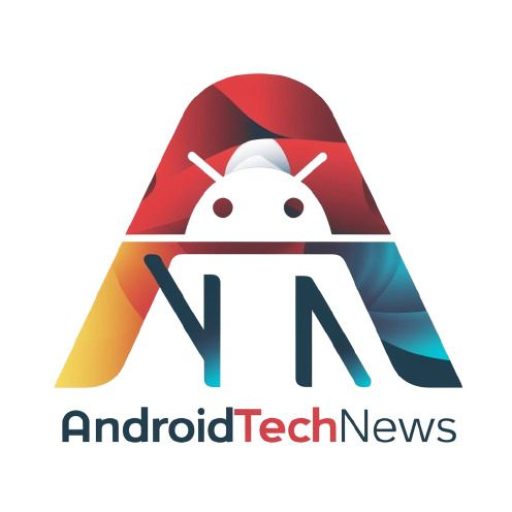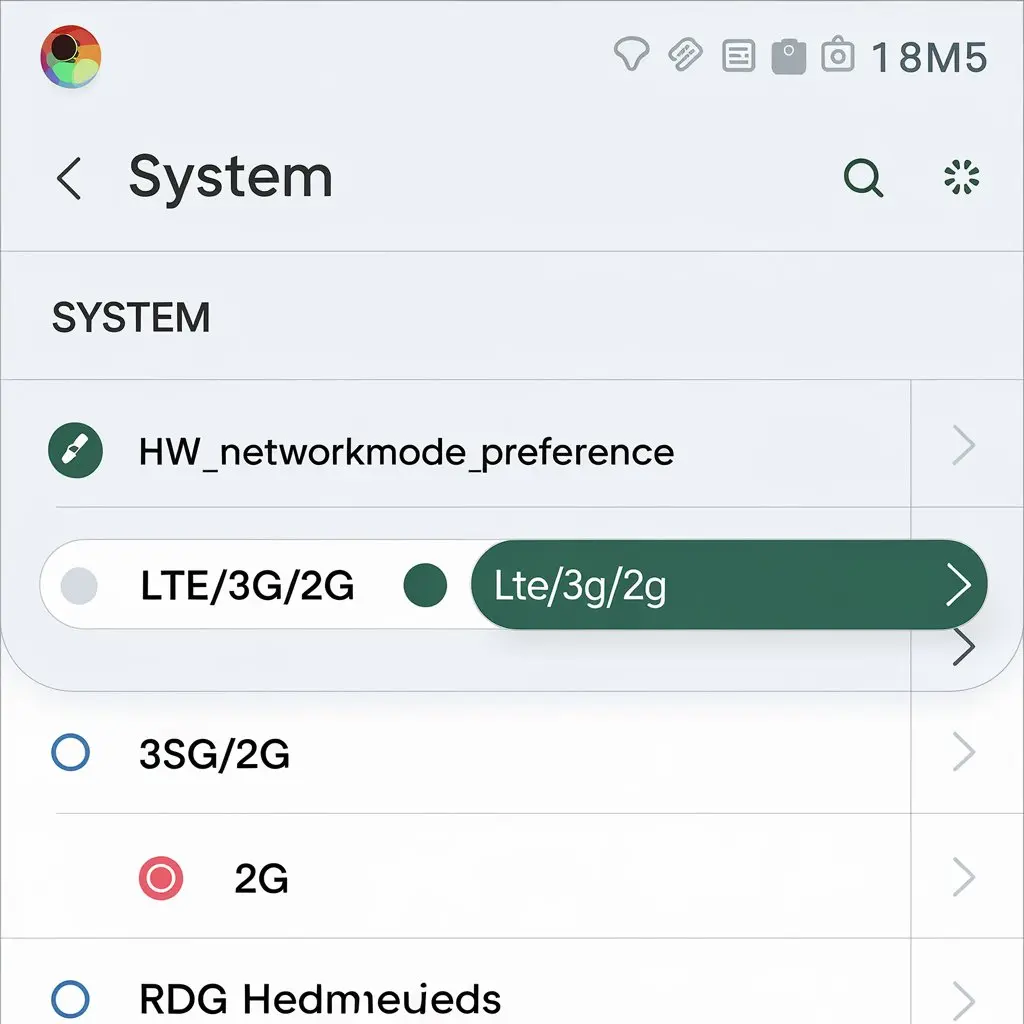In this guide, we’ll show you how to configure the network settings on an Android device using the system setting hw_networkmode_preference. The guide will help you understand how to tweak your phone’s network mode for better performance.
What is hw_networkmode_preference?
The hw_networkmode_preference setting defines how your Android device connects to cellular networks. This setting lets you switch between network modes like 4G (LTE), 3G, or 2G. Adjusting this option can help save battery or improve signal strength.
Why Change Network Mode?
Changing your network mode is essential if your phone struggles with weak signal or high battery consumption. For example, using 4G LTE can drain your battery faster, especially in areas with low reception. Switching to a lower network like 3G can help in such cases.
Accessing Android System Settings
To change the hw_networkmode_preference, you need access to your device’s system settings. You can access these settings directly or through third-party apps, depending on your comfort level with Android system modifications.
- Open Settings: Go to the main menu and tap “Settings.”
- Navigate to Network: Scroll down and tap on “Network & Internet” or “Connections,” depending on your Android version.
- Select Mobile Networks: Here, you will find various network settings, including preferred network types.
Tools to Change System Settings
You need specific tools or apps to modify system settings like hw_networkmode_preference. A rooted device allows direct access, but non-rooted devices can use apps that modify settings indirectly.
- Rooted Devices: You can use a terminal app or root-enabled apps to change system settings directly.
- Non-Rooted Devices: You can use apps like Tasker or Android Debug Bridge (ADB) to tweak the network configuration.
Changing Network Mode on Rooted Devices
If your phone is rooted, you can use terminal commands to change hw_networkmode_preference. Follow these steps:
- Install a Terminal Emulator: Download a terminal app from Google Play.
- Open the Terminal: Launch the terminal emulator.
- Enter Command: Type in the following command:
arduino
settings put system hw_networkmode_preference X
Replace
Xwith the desired mode (e.g., 0 for 2G, 1 for 3G, 2 for 4G LTE). - Reboot the Device: Restart your phone to apply changes.
Network Mode Options
Here’s a breakdown of network mode values for different configurations:
- 0: 2G only
- 1: 3G only
- 2: 4G LTE only
- 3: 4G LTE preferred (3G fallback)
- 4: 3G preferred (2G fallback)
You can switch between these modes based on your network needs.
Changing Network Mode on Non-Rooted Devices
Non-rooted Android devices can’t modify system settings directly. However, you can use ADB or automation apps like Tasker to configure network preferences.
Step-by-Step ADB Method
ADB (Android Debug Bridge) is a command-line tool that lets you communicate with your Android device. Here’s how to use it:
- Install ADB: Download ADB from the Android Developer website and install it on your computer.
- Enable Developer Options: On your phone, go to “Settings” > “About Phone” and tap “Build Number” seven times to enable Developer Options.
- Enable USB Debugging: In “Developer Options,” enable USB debugging.
- Connect Device to PC: Use a USB cable to connect your phone to your computer.
- Open Command Prompt/Terminal: Launch the command prompt on your computer.
- Enter ADB Command:
arduino
adb shell settings put system hw_networkmode_preference X
Replace
Xwith the desired network mode value. - Reboot the Device: Restart your phone to apply changes.
Using Tasker to Change Network Mode
Tasker is an automation app that can help you change network preferences on non-rooted devices. Here’s how:
- Download Tasker: Install Tasker from Google Play.
- Create a New Task: In Tasker, create a new task and select “Script” as the action.
- Enter Command: Input the following command to change network mode:
arduino
settings put system hw_networkmode_preference X
Again, replace
Xwith your preferred mode. - Save the Task: Save and run the task to switch network modes.
Network Modes and Battery Life
Different network modes impact battery life. For instance, 4G LTE consumes more power than 3G or 2G, especially in low-coverage areas. Switching to a lower network mode can significantly extend your battery life. Use hw_networkmode_preference to select a mode that balances performance and battery usage.
Improving Signal Strength
Sometimes, switching to a specific network mode improves your phone’s signal strength. If your area has poor 4G coverage, switching to 3G or 2G can result in better signal stability. Adjusting the hw_networkmode_preference can optimize your connection for the strongest signal available.
Reverting to Default Network Mode
You can always revert to the default network mode if you experience any issues. Here’s how:
- Open Settings: Go to the Settings menu on your Android phone.
- Navigate to Mobile Networks: Under the “Network & Internet” or “Connections” section, select “Mobile Networks.”
- Select Automatic Mode: Choose the option that allows the phone to automatically switch between 4G, 3G, and 2G.
Alternatively, if you used terminal commands or ADB, you can restore the default network mode by using this command:
adb shell settings delete system hw_networkmode_preference
This will clear the custom setting and revert to the default mode.
Risks and Precautions
Changing system settings can impact your phone’s performance. Follow these precautions:
- Backup Data: Before making changes, always back up your phone’s data.
- Use Trusted Apps: Only use apps from trusted sources like Google Play.
- Monitor Battery: Changing network modes can affect battery life. Monitor your phone’s battery performance after making adjustments.
Troubleshooting Common Issues
You may encounter issues while changing network settings. Here’s how to fix common problems:
- Phone Won’t Connect to Network: If your phone loses network connectivity, switch back to the default mode.
- Battery Draining Quickly: If your battery depletes faster, try switching to a lower network mode like 3G.
- Commands Not Working: Ensure your device has proper permissions and is rooted (if necessary).
Conclusion
Tweaking the hw_networkmode_preference on Android can improve network performance, save battery, and optimize signal strength. Whether you’re using a rooted or non-rooted device, adjusting this setting can offer better control over your phone’s network configuration. Always take precautions, back up your data, and follow the steps carefully to avoid any issues.
By following this guide, you’ll be able to configure your network settings with confidence. Now you can enjoy a more optimized experience on your Android device!